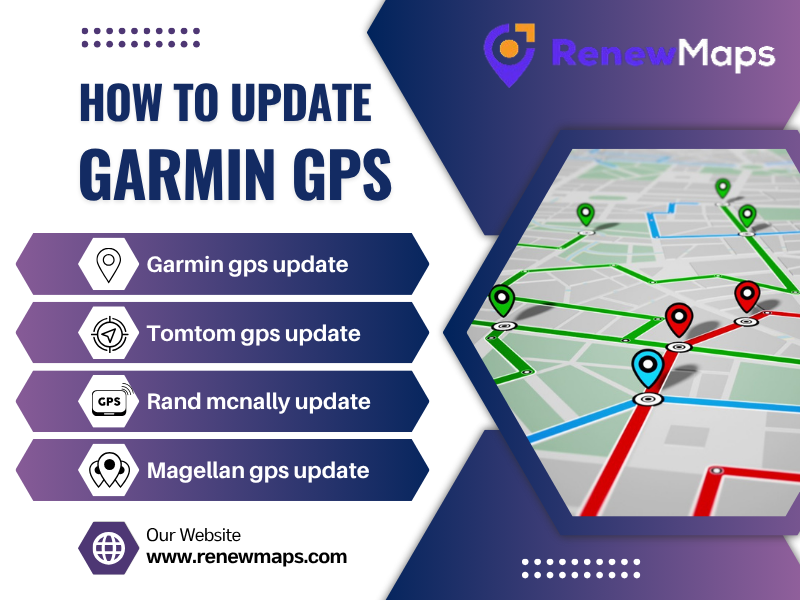In the digital age, GPS devices are more than just tools; they are trusted travel companions. Garmin GPS, known for its precision and durability, leads the way in satellite navigation systems. But even the most reliable GPS can become outdated if it isn’t maintained. If you have been wondering how to update Garmin GPS quickly and correctly, you are in the right place.
Here we will take you through every step of the process so your device stays current and ready to guide you accurately, wherever the road may lead.
Why It’s Important to Keep Your Garmin GPS Updated
Imagine driving to a new destination and suddenly finding that your GPS is directing you through roads that don’t exist anymore, or worse, missing newly built expressways. Roads change, traffic patterns shift, and new businesses and points of interest appear all the time.
If your Garmin GPS is running on outdated data, it can affect your route accuracy, travel time, and overall experience. Regular GPS update ensure you receive the latest map information, improved performance, and access to new features released by Garmin.
What you need to Begin
Before getting started, make sure you have these basic tools ready:
Your Garmin GPS device
To connect, you will need a USB cable to your computer
A strong and stable internet connection
A desktop or laptop (Windows or macOS)
Garmin Express software (it’s free from Garmin’s official website)
Step 1: Download Garmin Express
Garmin Express is the official application that manages updates for all Garmin devices. It’s safe, free, and easy to install.
Visit the Garmin Express page
Select the matching version of your operating system, like Windows or macOS
Following the on-screen instructions and download and install the software
Once software is installed, launch the program to get started.
Step 2: Connect Your GPS to Your Computer
To start, plug your Garmin GPS into your computer using the USB cable. Garmin Express should automatically recognize the device once it’s connected.
If it’s your first time using the software, you’ll be asked to add and register your device. This is a one-time process that links your Garmin product to your Garmin account.
Step 3: Check for Available Updates
Once your device is registered and ready, Garmin Express will begin scanning for available updates. These might include:
New maps and routes
Software updates
Traffic data enhancements
If updates are found, you will see an option to download and install them. Click “Install” or “Install All” to proceed.
Download may take some time; it depends on the size of the update and your internet speed. Do not disconnect the device during this process.
Step 4: Let the Update Finish Completely
During the update process:
Keep your GPS connected
Avoid power off your computer
Don’t close Garmin Express
Interrupting the process may cause the update to fail, or worse, damage the software on your GPS, Be careful.
Step 5: Safely Remove and Restart Your Device
After the update has been installed successfully:
Close Garmin Express
Safely eject your GPS device from the computer
Disconnect the cable and power on your Garmin
The device will now run the latest version of maps and software available.
Final Thoughts
As discussed above in the blog, now you know how to update Garmin GPS, and you are all set for smoother, safer, and smarter travel. Keeping your device up to date means fewer detours, accurate turn-by-turn directions, and access to all the latest features Garmin offers.
Updates don’t have to be complicated. With a few simple steps and the right tools, your Garmin GPS will be ready for the next adventure, whether it’s a quick city drive or a cross-country road trip.
Don’t wait for wrong directions to slow you down. Plug in, update, and travel with confidence.