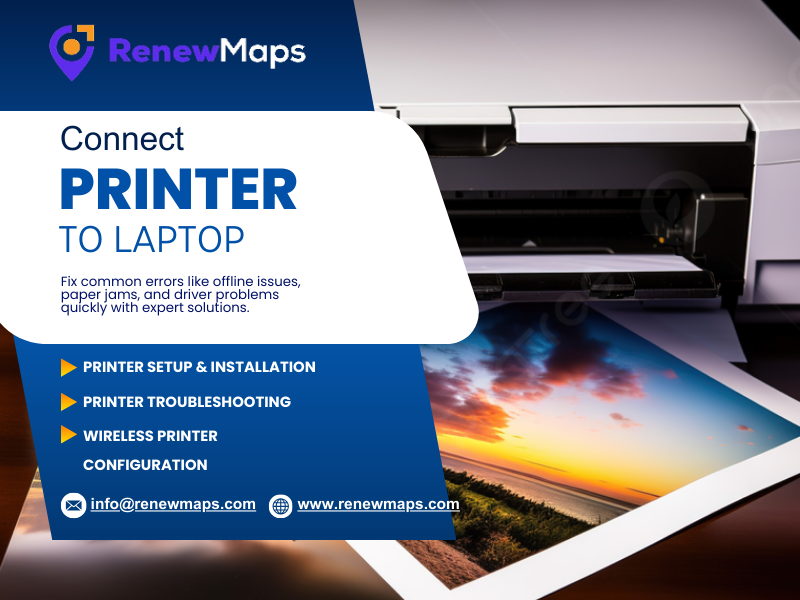Setting up a printer with your laptop is one of those essential tasks that makes work and personal projects easier; from printing important reports to quick copies of tickets, the connection between your laptop and printer should be seamless. If you are not sure how to do it, this guide will walk you through simple methods to connect printer to laptop in just a few steps.
Why Connecting Properly Matters
A smooth connection saves time, avoids printing errors, and ensures your device communicates effectively with the printer. Poor setup may lead to missing drivers, paper jams, or frequent offline errors. By following the correct process, you can enjoy faster printing without constant troubleshooting.
Method 1: Connect with a USB Cable
The most direct way to connect your printer is through a USB cable. Let’s see how:
- Switch on your printer and laptop.
- Plug the USB cable into both devices.
- Your laptop usually detects the printer automatically.
This method is simple, reliable, and doesn’t require an internet connection.
Method 2: Connect Over Wi-Fi
Wireless printers allow more flexibility since you can print without being near the device. To set up:
- Turn on the printer and enable its Wi-Fi mode.
- Make sure your laptop is on the same Wi-Fi network.
- On your laptop, navigate to add a printer under settings.
- Select your printer from the list and follow the instructions to pair it.
- Wi-Fi connections are good for households and offices where multiple devices share the same printer.
Method 3: Install Drivers and Software
Even if your laptop detects the printer, installing the official drivers ensures better performance. Go to the manufacturer’s website—such as HP, Canon, Epson, or Brother—download the latest driver, and install it. This step improves compatibility and reduces printing errors.
Troubleshooting Common Issues
Sometimes, printers don’t connect on the first attempt. Here are quick fixes:
- Restart both the printer and laptop.
- Update your operating system.
- Reinstall printer drivers.
- Check cables, network stability, or Wi-Fi password.
- Do it as the default printer in system settings.
Tips for Smooth Printing
- Keep printer firmware updated.
- Use genuine cartridges to avoid print quality issues.
- Regularly clean the printer heads.
- Always double-check paper alignment.
Conclusion:
Learning how to connect printer to laptop isn’t complicated once you know the right steps. If you choose a USB setup or wireless connection, ensuring that drivers and software are updated will give you a reliable, stress-free printing experience. With this guide, you’re ready to handle any printer setup with confidence.