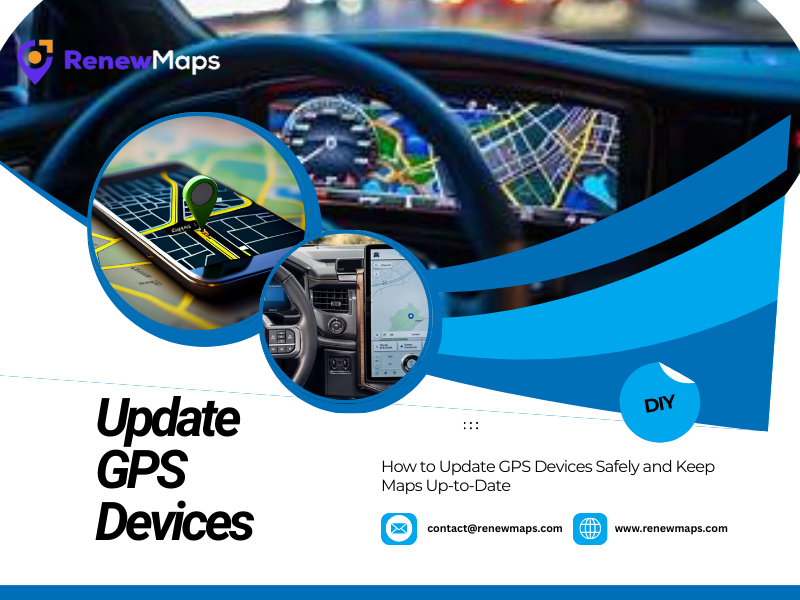Keeping your GPS device updated ensures accurate routes, up-to-date points of interest, and safer journeys. Here we will explain exactly how to update GPS devices with a simple guide—whether a standalone unit, in-dash car system, or handheld navigator—using clear steps, troubleshooting tips, and best practices.
Start by identifying your device model and the current software you are using. Manufacturers like Garmin, TomTom, and others release specific map and firmware updates from time to time; you just need to be alert when a new update is coming. Locate the model name and serial number on the back of the device or within its settings menu. Then visit the manufacturer’s official support page to find the correct update files and instructions.
Prepare the tools to update the device; you will need a stable internet connection, a USB cable or SD card compatible with your device, and a computer with enough free storage. The latest GPS devices come with high configurations that support over-the-air updates via Wi-Fi; if you have one too, make sure it’s connected to a reliable network before proceeding.
How to Update GPS Devices
First get a backup for important data—save saved locations, routes, and settings. Many devices allow export of favorites or syncing to a cloud account tied to your device brand.
Attach your GPS device to the computer using a USB cable, or use the memory card if your model requires it. Once it’s connected, open the official update tool provided by the manufacturer—it will automatically search for the latest versions.
Begin downloading the available updates, which may include both new maps and software improvements. Since the files can be large, ensure your internet connection remains steady throughout the process.
When the download is complete, allow the update to install fully on the device. Avoid turning it off or disconnecting in between; let it be fully installed. After the installation finishes, safely disconnect the device before restarting it for smooth performance.
Troubleshooting Common Issues
If the update fails, check available disk space on the device or SD card and ensure the USB cable is functioning. Restart both the computer and GPS device, and retry the process. If an update repeatedly fails, consult the device’s support documentation or contact customer service for a firmware recovery procedure.
Best Practices to Maintain Accurate Maps
Update regularly—ideally once or twice a year if you drive in rapidly changing urban areas. Keep a small-capacity SD card handy for large map updates, and remove any third-party map files that may conflict with official updates. When traveling internationally, download region-specific maps beforehand to avoid long download times.
Conclusion: Updating your GPS devices is straightforward when you prepare, follow the manufacturer’s steps, and maintain backups.