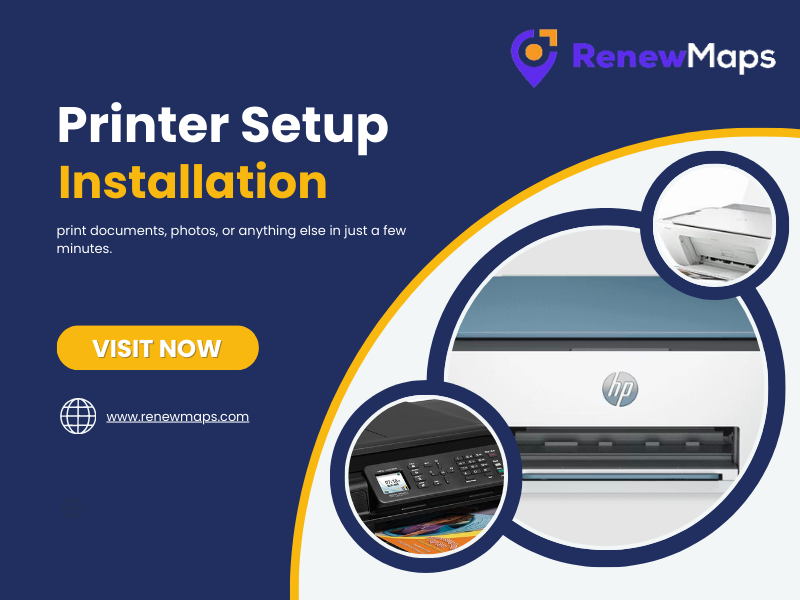Let’s face it—setting up a new printer isn’t exactly easy, cables, drivers, wireless settings—it can feel overwhelming. But don’t worry, here we will discuss how to set up a printer step-by-step for you without getting a headache.
Whether you are setting up the printer for your home office, schoolwork, or business, follow these easy steps, and you will be able to print in no time.
Step 1: Unbox and Prep
First, unbox the printer. Take your printer out and remove all protective materials. This usually includes plastic films, foam, and orange or blue tape inside and outside the printer.
Once you’ve done everything, place the printer on a flat surface near your computer or Wi-Fi router.
Plug in the power source and switch it on.
Some printers may take time in going through a brief self-test or in the warm-up process. Let it finish before moving to the next step.
Step 2: Install Ink or Toner Cartridges
If you’re using an inkjet printer, it will come with starter ink cartridges. For laser printers, you’ll get a toner cartridge.
Let’s see what to do now—open the cartridge compartment.
Choose the correct slot and insert the cartridges into it (usually color-coded).
Close the compartment carefully.
Most printers can identify by themselves to recognize the cartridges once installed.
Step 3: Load Paper
Open the paper tray and load your desired size of paper usually plain A4 paper can be the choice. Adjust the paper guides so the sheets fit snugly but aren’t crumpled. This ensures smooth printing and avoids paper jams later.
Step 4: Choose Your Connection Method
Your printer can connect in a few different ways. Let’s explore each:
USB Connection: Connect the USB cable to your computer, your computer should automatically detect the printer.
Follow the instruction prompts displaying on your screen to complete installation.
Wi-Fi Connection
Go to the wireless or Wi-Fi settings on the printer screen. Select your network and enter the Wi-Fi password. Once it’s connected to the Wi-Fi, download the printer software on your PC or phone.
Mobile Printing (Optional)
Download the printer app (like HP Smart, Epson iPrint, or Canon PRINT). Add your printer through the app. You can now print directly from your phone.
Step 5: Install Drivers & Software
To make sure your printer communicates correctly with your computer, install the latest drivers. Visit the printer brand’s official website, search for your printer model, and download and install the recommended drivers or setup tool.
Skip the CD if your printer came with one online versions are more up-to-date.
Step 6: Print a Test Page
Let’s start printing your first page
Most printers have a “Print Test Page” option in their control panel. This checks that everything’s working — ink, alignment, and connectivity.
If it prints perfectly, you’re good to go. Bonus Tips for a Smooth Printer Setup
- Keep firmware updated: Keep checking for regular updates from the manufacturer’s website occasionally.
- Place the printer close to your Wi-Fi router if you’re using wireless mode for a stronger signal.
- Label your Wi-Fi password and keep it handy —you’ll need it during setup.
- Use genuine ink/toner for better print quality and longer printer life.
Troubleshooting Common Issues
Printer not showing up: Check if the cables are connected properly or if Wi-Fi is stable.
Poor print quality: check and try cleaning the print head if needed.
Printer offline: Make sure it’s turned on and connected to the same network as your device.
Final Thoughts
Printer setup doesn’t have to be a nightmare; with the right steps and a little patience, you’ll be ready to print documents, photos, or anything else in just a few minutes.
No matter what brand or model you’re using, the basic process is almost always the same. If you ever get stuck, the user manual or customer support is just a click away.